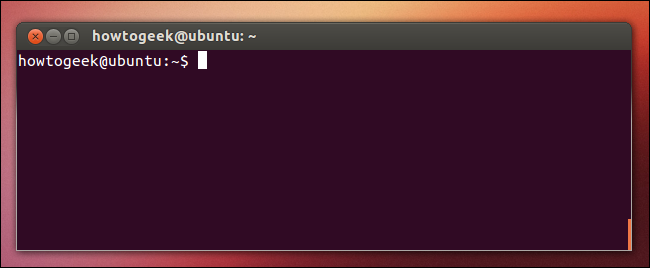HouseKeeping Hub User Guide
Hello there! A very warm welcome to HouseKeeping Hub, the premier desktop application tailored for the administrative staff of housekeeping companies in Singapore.
HouseKeeping Hub boasts specialised and robust functionality, including contact management tools for clients and housekeepers as well as a booking management system, our application ensures that the admin can effectively manage an extensive contact list and efficiently match suitable housekeepers to clients when on-call.
That’s not all! Our application also offers a special feature: instantly retrieve a client call list that contains clients whose estimated next cleaning dates are nearing - a feature sure to increase customer retention rates.
With the efficiency of a Command Line Interface (CLI) and the convenience of a Graphical User Interface (GUI), HouseKeeping Hub ensures fast and user-friendly usage for every admin!
Are you ready to revolutionize your administrative workflow? Read on to learn more!
Table of Contents
- Table of Contents
- Our Target User
- Purpose of this guide
- How to use this guide

- Navigating our guide

- Installation

- Interpreting the Graphical User Interface (GUI)
- Tutorial
-
Features
- Viewing help :
help - Adding a person:
add - Listing all persons :
list - Deleting a person :
delete - Editing a person :
edit - Locating persons by keywords:
find - Getting client call list:
leads -
Booking commands:
booking - Clearing all entries :
clear - Exiting the program :
exit - Saving the data
- Editing the data file
- Viewing help :
- FAQ
- Command summary
- Glossary

Our Target User
HouseKeeping Hub is specially tailored for a housekeeping company’s admin whose role could involve:
- Managing a contact list of clients and housekeepers detailing their personal particulars
- Maintaining other important information regarding clients, including their booking dates or preferred interval between housekeeping services
- Maintaining booking information and availability of every housekeeper
- Searching for suitable housekeepers for a client, based on certain criteria like availability or area
- Calling and reminding clients who have yet to make a new booking after a certain amount of time to do so
Our application is perfectly optimised to support the admin in accomplishing these tasks effectively and with ease!
Furthermore, our application is suitable for admins of all diverse roles or backgrounds. Even admins who are not tech-savvy, or who have limited administrative experience, will find it a breeze to learn how to use HouseKeeping Hub - it’s that intuitive and simple!
Though, as our application utilizes a Command Line Interface (CLI), it is naturally better optimised for those who prefer typing to mouse actions.
Now that we have fleshed out our target user, we do recognise that you, the reader, might not be here as the user of our application! If you are here as…
- A housekeeping company’s admin learning how to use the application, we have provided detailed information on how to get started down below - we wish you all the best!
- A housekeeping company’s upper management, looking to implement our software into your company’s workflow system, do reach out to us so that we may offer you the best service!
- A fellow developer, we welcome you to explore our application and share with us your valued feedback!
Following this, we will delve into the purpose of this user guide.
Purpose of this guide
This guide has been created to help you understand and utilize the features and functionalities of our software effectively. Whether you’re a new user who is not familiar with command line interface (CLI) or an expert looking to enhance your skills, this guide aims to provide you with the information you need to make the most of our application!
In this guide, you will find a quick start (guide to install and start using our product), a list of features and how to use them, and a glossary to help you understand any technical jargon. This guide is designed to provide you with clear and concise instructions in a reader-friendly format to enhance your experience in using our application. Below is the table of contents for quick navigation of our guide.
How to use this guide
Let’s get started! For users who are familiar with our application, you may want to skip straight to the command summary for a quick refresh of available commands.
For beginner users who are learning how to use this guide and our application, no worries! Here’s a rundown of every section in this guide:
If you have yet to install HouseKeeping Hub, you can refer to the installation instructions.
After installing the application, you can start off by following our tutorial to familiarise yourself with the basic features of the app.
The features section provides the detailed overview of each command, command formats and examples.
If you’d like a quick reference of all available commands, check out the command summary.
You can head over to the Frequently Asked Questions section to view answers to common queries regarding the app.
Finally, we have the glossary section to clarify any technical jargon used.
Now you have successfully mastered how to use this guide! One last thing: learn how to navigate the guide in the section below.
Navigating our guide 
This section is to aid you in navigating our guide.
Words highlighted in blue in our guide can direct you to:
- A specific section in our guide (FAQ)
- An external link (download link), or
- An explanation of a term in the glossary (CLI).
To return to the table of contents, you may click on this button, which appears at the end of every section:
![]()
Tips that can enhance your understanding of our features and/or improve our application’s usability will be highlighted in these boxes:
Extra information about certain features will be included in these boxes:
![]() Notes about the command format:
Notes about the command format:
Additional information specified here!
Warnings that caution you on potentially adverse or unintended effects will be accentuated in these boxes:
Installation 
-
This application requires
Java 11or above to be installed in your Computer. You can downloadJava 11from here. -
Download the latest
HousekeepingHub-v1.3.1.jarfrom here. -
Copy the file to the folder you want to use as the home folder for your HouseKeeping Hub.
-
Open a command terminal, and type in
cd [folder_name]to navigate into the folder you placed the jar file in. -
Type in
java -jar HousekeepingHub-v1.3.1.jarto run the application.A GUI similar to the below should appear in a few seconds. Note how the app contains some sample data for demonstration purpose. Once you are familiar with the app, you can use the
clearcommand to remove all the sample data. Caution:
The
Caution:
The clearcommand is irreversible! Please use it only when certain.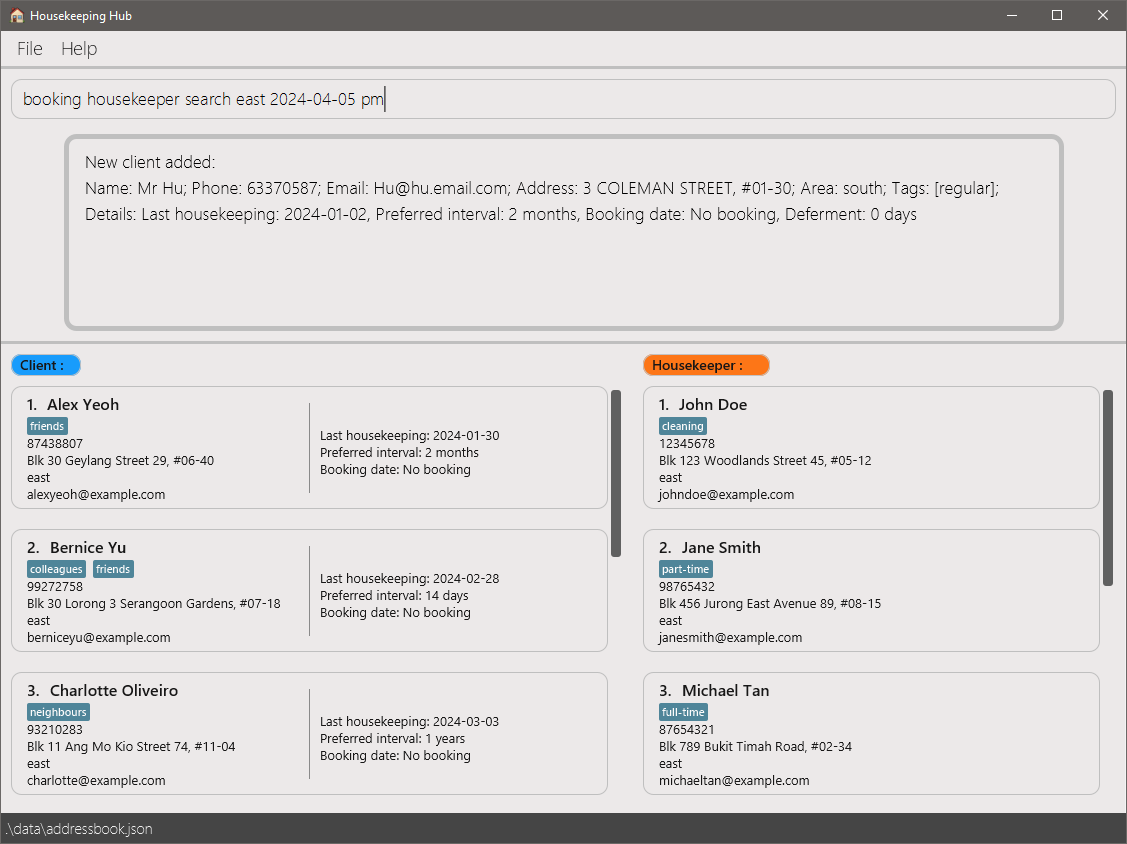
Interpreting the Graphical User Interface (GUI)
HouseKeeping Hub provides a clean user interface that elegantly displays all its information.
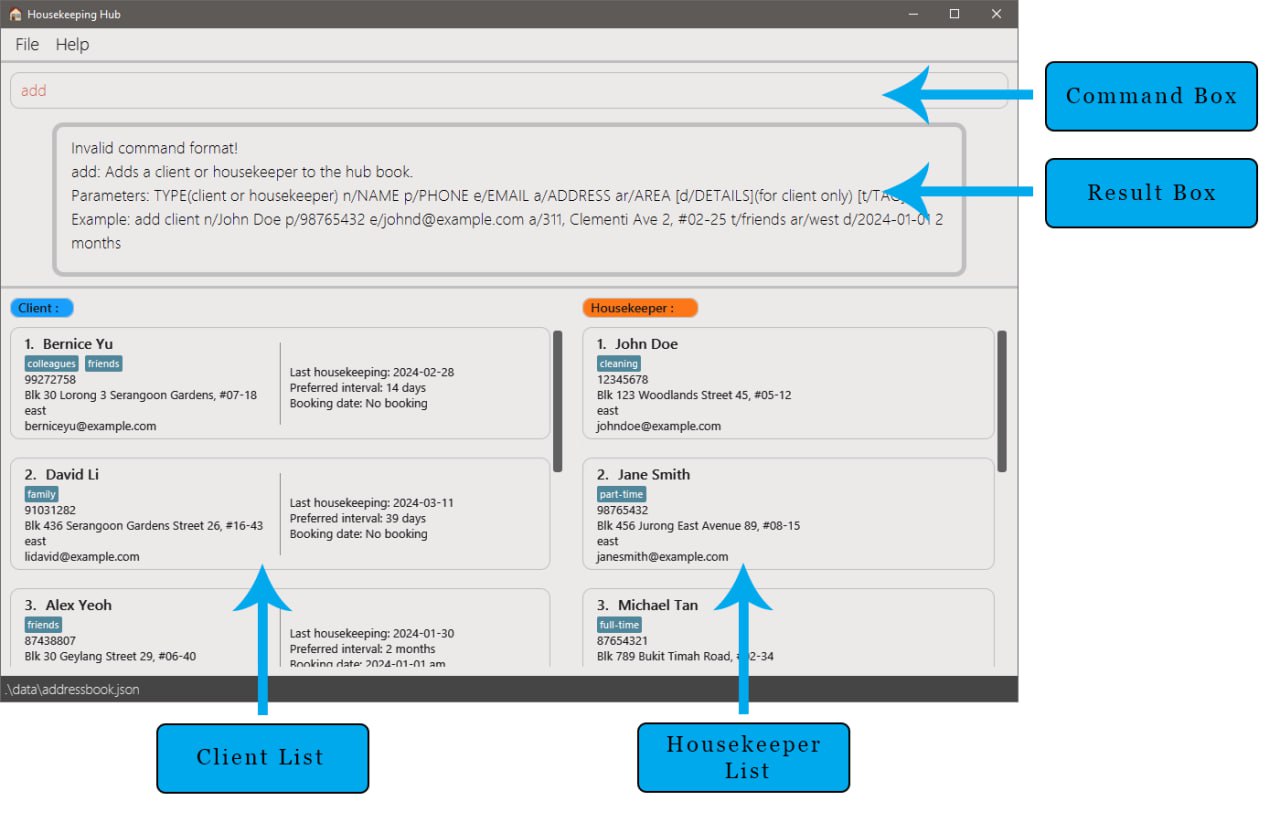
| Component | Description |
|---|---|
| Command Box | Type and enter your commands here |
| Result Box | The outcomes of your executed commands will be displayed here, including success and error messages |
| Client List | The list of clients is displayed here |
| Housekeeper List | The list of housekeepers is displayed here |
In the client list, each client card will include the client’s details and their housekeeping details.
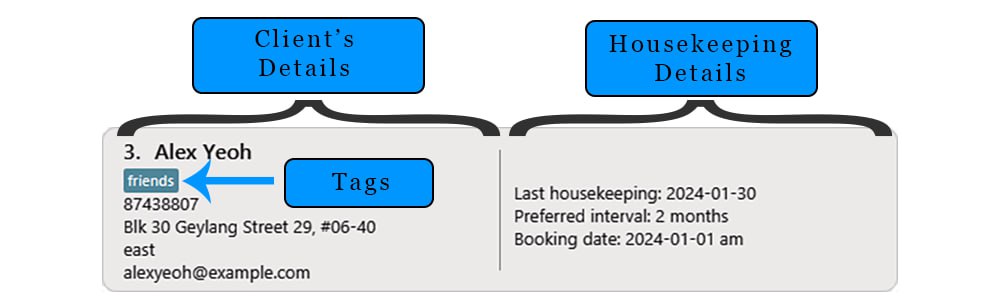
| Component | Description |
|---|---|
| Client Details | The client’s particulars are displayed here |
| Housekeeping Details | The client’s housekeeping details are displayed here |
Tutorial
After you have launched HouseKeeping Hub, you should see some sample data for you to try out the features.
To use a command, type the command into the command box and press Enter to execute it.
Let us try some simple workflows!
Adding and deleting contacts:
- Add a client named ‘Melissa Tan’ into the client list:
add client n/Melissa Tan p/98362547 e/mtan23@example.com a/Jane street, block 321 ar/northeast - Delete the 3rd housekeeper that appears in the housekeeper list:
delete housekeeper 3
Finding and listing contacts:
- Find clients with the name ‘David’:
find client n/david - List all clients again:
list client
Adding a booking for a housekeeper:
- Search for housekeepers who are available in the East, on 2024-03-02 pm:
booking housekeeper search east 2024-03-02 pm - View the booking list of the 2nd housekeeper that appears in the housekeeper list:
booking housekeeper list 2
The list should be empty. - Add a new booking for the 2nd housekeeper:
booking housekeeper add 2 2024-05-22 pm - View the booking list of the 2nd housekeeper again:
booking housekeeper list 2
The list should contain the new booking you just made. - Delete the booking you just made:
booking housekeeper delete 2 1
Edit a client’s housekeeping details:
- Add a booking date for the 2nd client that appears in the client list:
booking client add 2 2024-03-11 pm - Edit the booking date for the 2nd client:
booking client edit 2 bd/2024-03-17 am - Remove the 2nd client’s housekeeping details:
booking client remove 2 - Set the 2nd client’s housekeeping details again:
booking client set 2 2024-03-01 15 months
Once you’ve familiarized yourself with the commands, you can clear all the sample data in the application with the
clear command.
clear command is irreversible! Please use it only when certain.
Congratulations on completing the tutorial! For more in depth explanations of each command, you may refer to the Features section below.
Features
Welcome to the features section! Here, we will provide detailed information on how to use each feature in the application. The information box below contains pertinent information to help you interpret the command formats correctly.
![]() Notes about the command format:
Notes about the command format:
-
Words in
UPPER_CASEare the parameters to be supplied by the user.
e.g. inadd n/NAME,NAMEis a parameter which can be used asadd n/John Doe. -
NAMEis case-sensitive and character-sensitive.
e.g.John Doeandjohn doeis different person (not considered as duplicate). -
Items in square brackets are optional.
e.gn/NAME [t/TAG]can be used asn/John Doe t/friendor asn/John Doe. -
Items with
… after them can be used multiple times including zero times.
e.g.[t/TAG]…can be used ast/friend,t/friend t/familyetc. -
Parameters can be in any order.
e.g. if the command specifiesn/NAME p/PHONE_NUMBER,p/PHONE_NUMBER n/NAMEis also acceptable. -
Extraneous parameters for commands that do not take in parameters (such as
help,list,exitandclear) will be ignored.
e.g. if the command specifieshelp 123, it will be interpreted ashelp. -
If you are using a PDF version of this document, be careful when copying and pasting commands that span multiple lines as space characters surrounding line-breaks may be omitted when copied over to the application, leading to failed commands.
Viewing help : help
Shows a message explaining how to access the help page.

Format: help
Adding a person: add
Adds a client or housekeeper to HouseKeeping Hub.
Format: add TYPE n/NAME e/EMAIL p/PHONE_NUMBER a/ADDRESS ar/AREA [d/DETAILS] [t/TAG]…
Notes:
-
TYPEcan be either ‘client’ or ‘housekeeper’. -
AREAcan be either ‘east’, ‘southeast’, ‘south’, ‘southwest’, ‘west’, ‘northwest’, ‘north’, or ‘northeast’. -
DETAILSis optional and refers to the housekeeping details for CLIENT ONLY. It is not applicable for housekeepers. The format forDETAILSisd/yyyy-MM-dd NUMBER INTERVALwhereyyyy-MM-ddis the date of the last housekeeping,NUMBERis the (non-negative) quantity ofINTERVAL(s) which can be ‘days’, ‘weeks’, ‘months’ or ‘years’. ThisINTERVALis the period between housekeeping sessions that the client prefers. It is meant to be an estimate, so options such as2 weeks and 3 daysare not supported. If precision is needed, you should convert it toNUMBER days.
Elon Tan, but not 2 clients named
Elon Tan.
booking command. Without housekeeping details,
the customer is assumed to not want notifications for housekeeping. Therefore, leads will not include clients without housekeeping details.
To set or remove housekeeping details after initiation, refer to set and remove under booking below.
Examples:
add client n/Elon e/elon@gmail.com p/088888888 a/Elon Street, Block 123, 101010 Singapore ar/westadd housekeeper n/Betsy Crowe p/441234567 e/betsycrowe@example.com a/Newgate Prison t/criminal t/famous ar/south
Listing all persons : list
Returns the originally unfiltered list of the given type.
Format: list TYPE
Notes:
-
TYPEcan only be either ‘client’ or ‘housekeeper’
Example:
list clientlist housekeeper
Deleting a person : delete
Deletes the specified client or housekeeper from HouseKeeping Hub.
Format: delete TYPE INDEX
Notes:
-
TYPEcan be either ‘client’ or ‘housekeeper’. - Deletes the client or housekeeper at the specified
INDEX. - The index refers to the index number shown in the displayed list.
- The index must be a positive integer 1, 2, 3, …
Examples:
-
list clientfollowed bydelete client 2deletes the 2nd person in the client list. -
list housekeeperfollowed bydelete housekeeper 1deletes the 1st person in the housekeeper list.
Editing a person : edit
Edits an existing person in the HouseKeeping Hub.
Format: edit TYPE INDEX [n/NAME] [p/PHONE] [e/EMAIL] [a/ADDRESS] [ar/AREA] [t/TAG]…
Notes:
-
TYPEcan be either ‘client’ or ‘housekeeper’. -
AREAcan be either ‘east’, ‘southeast’, ‘south’, ‘southwest’, ‘west’, ‘northwest’, ‘north’, or ‘northeast’. - Edits the person at the specified
INDEX. The index refers to the index number shown in the displayed person list. The index must be a positive integer 1, 2, 3, … - At least one of the optional fields must be provided.
- Existing values will be updated to the input values.
- When editing tags, the existing tags of the person will be removed i.e adding of tags is not cumulative.
- You can remove all the person’s tags by typing
t/without specifying any tags after it.
Examples:
-
edit client 1 p/91234567 e/johndoe@example.comEdits the phone number and email address of the 1st client to be91234567andjohndoe@example.comrespectively.
Locating persons by keywords: find
Finds client or housekeeper whose names, address, or area contain any of the given keywords.
Format: find TYPE n/KEYWORD [MORE_KEYWORDS] ar/KEYWORD [MORE_KEYWORDS] a/KEYWORD [MORE_KEYWORDS]
Notes:
-
TYPEcan be either ‘client’ or ‘housekeeper’. -
AREAcan be either ‘east’, ‘southeast’, ‘south’, ‘southwest’, ‘west’, ‘northwest’, ‘north’, or ‘northeast’. - The search is case-insensitive. e.g
hanswill matchHans - The order of the keywords does not matter. e.g.
Hans Bowill matchBo Hans - Only full words will be matched e.g.
Hanwill not matchHans - Persons matching at least one keyword will be returned (i.e.
ORsearch). e.g.Hans Bowill returnHans Gruber,Bo Yang
Examples:
-
find client n/JohnreturnsjohnandJohn Doe -
find housekeeper n/alex david ar/westreturns housekeeper which name is alex or david and cover the service of west area
Getting client call list: leads
Generates a list of leads by sorting ALL clients based on the predicted next time of housekeeping.
(There is no way to use the find feature with leads)
The purpose of the command is to provide a list of clients who are due for housekeeping. This could serve as a
reminder to the client or a sales prompt for you to contact the client for another housekeeping appointment. As such,
clients with predicted next housekeeping date which is in the future will not be included. leads will only include
clients with housekeeping details and have predicted next housekeeping date which is in the past or today.
(past is included because you might miss the call for the client)
Format: leads
leads is the first word in the command, the command will work.
Booking commands: booking
The booking functionality in HouseKeeping Hub is a value added service that helps you to keep track of your clients’ and housekeepers’ housekeeping schedules, allowing you to easily identify clients who might want to schedule another housekeeping appointment, as well as efficiently match housekeepers to clients based on availability and area.
Here is a brief explanation of the commands before we delve into each one individually.
For clients, the booking client commands allow you to maintain every client’s housekeeping details, which encompasses 4 attributes:
- Last booking date (mandatory)
- Preferred interval between each housekeeping (mandatory)
- Next booking date (optional)
- Deferment before next housekeeping date (optional)
It is optional to add housekeeping details for a client, in the event that they prefer not to be prompted to schedule
their housekeeping appointments. Naturally, these clients will not be included in the list after using the leads command.
There are 6 booking client commands available:
-
set: set last housekeeping date and preferred interval -
remove: remove housekeeping details -
add: add booking date -
delete: delete booking date -
defer: add deferment -
edit: edit any of the 4 attributes
add, delete, edit and defer will not work.In that case, first use the
set command to add housekeeping details for the client.
For housekeepers, the booking housekeeper commands allow you to maintain every housekeeper’s booking list and search
for housekeepers who are available at a specified date, time and area.
There are 4 booking housekeeper commands available:
-
add: add a booking to a housekeeper’s booking list -
delete: delete a booking from a housekeeper’s booking list -
list: list all bookings of a housekeeper -
search: search for housekeepers available for a specified date, time and area
The general format for both booking client and booking housekeeper commands is as follows:
booking TYPE ACTION INDEX [PARAMETERS], where:
- TYPE: client or housekeeper
- ACTION: specific command, such as
searchoradd - INDEX: index of the target client/housekeeper, relative to the observed client/housekeeper list
Below are the detailed explanations for each command.
Booking commands for clients
Setting last housekeeping date and preferred interval: booking client set
Sets the specified client’s last housekeeping date and preferred interval.
Format: booking client set INDEX DATE NUMBER INTERVAL
Parameters:
INDEX: index of target client, relative to the observed client list
DATE: yyyy-MM-dd format
NUMBER: quantity of INTERVAL(s) - non-negative integer
INTERVAL: period between housekeeping sessions - ‘days’, ‘weeks’, ‘months’ or ‘years’
The
INTERVAL is the period between housekeeping sessions that the client prefers. It is meant to be an estimate, so
options such as 2 weeks and 3 days are not supported. If precision is needed, you should convert it to NUMBER days.
Examples:
-
booking client set 2 2024-04-01 15 dayssets 2nd client’s last housekeeping date and preferred interval as 2024-04-01 and 15 days respectively -
booking client set 7 2024-05-16 2 monthssets 7th client’s last housekeeping date and preferred interval as 2024-05-16 and 2 months respectively
Removing housekeeping details: booking client remove
Removes/deletes the specified client’s housekeeping details (including ‘last housekeeping date’, ‘preferred interval’, ‘booking date’, and ‘deferment’).
Format: booking client remove INDEX
Parameters:
INDEX: index of target client, relative to the observed client list
Examples:
-
booking client remove 3removes the 3rd client’s housekeeping details -
booking client remove 1removes the 1st client’s housekeeping details
Adding booking date: booking client add
Adds a booking date for the specified client.
If the client has no housekeeping details, first use the set command to add housekeeping details for the client.
Format: booking client add INDEX DATE TIME
Parameters:
INDEX: index of target client, relative to the observed client list
DATE: yyyy-MM-dd format
TIME: am or pm
TIME is categorised as either ‘am’ or ‘pm’ as housekeeping services often span a few hours,
and on account of housekeepers’ travelling time between houses. Please look forward to future editions of our
application that support more flexible time frames!
Examples:
-
booking client add 3 2024-08-11 amadds a booking for the 3rd client at 2024-08-11 am -
booking client add 8 2024-02-18 pmadds a booking for the 8th client at 2024-02-18 pm
Deleting booking date: booking client delete
Deletes the specified client’s booking date.
If the client has no housekeeping details, first use the set command to add housekeeping details for the client.
Format: booking client delete INDEX
Parameters:
INDEX: index of target client, relative to the observed client list
Examples:
-
booking client delete 3deletes the 3rd client’s booking date -
booking client delete 1deletes the 1st client’s booking date
Editing housekeeping details: booking client edit
Edits any attribute client’s housekeeping details (including last housekeeping date, preferred interval, booking date and deferment).
More than one attribute can be edited in a single edit command, by using their respective prefixes.
If the client has no housekeeping details, first use the set command to add housekeeping details for the client.
Formats and parameters:
- Edit last housekeeping date:
booking client edit INDEX lhd/DATE
Parameters:INDEX: index of target client, relative to the observed client listDATE: yyyy-MM-dd format - Edit preferred interval:
booking client edit INDEX pi/NUMBER INTERVAL
Parameters:INDEX: index of target client, relative to the observed client listNUMBER: quantity ofINTERVAL(s) - non-negative integerINTERVAL: period between housekeeping sessions - ‘days’, ‘weeks’, ‘months’ or ‘years’ - Edit booking date:
booking client edit INDEX bd/DATE TIME
Parameters:INDEX: index of target client, relative to the observed client listDATE: yyyy-MM-dd formatTIME: am or pm - Edit deferment:
booking client edit INDEX d/NUMBER INTERVAL
Parameters:INDEX: index of target client, relative to the observed client listNUMBER: quantity ofINTERVAL(s) - non-negative integerINTERVAL: period to defer - ‘days’, ‘weeks’, ‘months’ or ‘years’ Edits a deferment to the period before a client’s next estimated housekeeping date. The default value for deferment is 0.
This deferment attribute can be used to manage clients who want to defer their next housekeeping date. For example, a client who will be overseas for the next 3 months might want to defer their next housekeeping service to after they are back.
The
INTERVAL is the period between housekeeping sessions that the client prefers. It is meant to be an estimate, so
options such as 2 weeks and 3 days are not supported. If precision is needed, you should convert it to NUMBER days.TIME is categorised as either ‘am’ or ‘pm’ as housekeeping services often span a few hours,
and on account of housekeepers’ travelling time between houses. Please look forward to future editions of our
application that support more flexible time frames!
Examples:
-
booking client edit 2 lhd/2024-04-01edits the 2nd client’s last housekeeping date to 2024-04-01 -
booking client edit 2 pi/2 weeksedits the 2nd client’s preferred interval to 2 weeks -
booking client edit 2 bd/2024-04-02 amedits the 2nd client’s booking date to 2024-04-02 am -
booking client edit 2 d/2 monthsedits the 2nd client’s deferment to 2 months
Booking commands for housekeepers
Every housekeeper has a booking list. This list may be empty.
Adding booking date: booking housekeeper add
Adds a booking date for the specified housekeeper.
Format: booking housekeeper add INDEX DATE TIME
Parameters:
INDEX: index of target housekeeper, relative to the observed housekeeper list
DATE: yyyy-MM-dd format
TIME: am or pm
TIME is categorised as either ‘am’ or ‘pm’ as housekeeping services often span a few hours,
and on account of housekeepers’ travelling time between houses. Please look forward to future editions of our
application that support more flexible time frames!
Examples:
-
booking housekeeper add 3 2024-02-03 amadds a booking for the 3rd housekeeper at 2024-02-03 am -
booking housekeeper add 5 2024-08-11 pmadds a booking for the 5th housekeeper at 2024-08-11 pm
Listing booking list: booking housekeeper list
List the specified housekeeper’s booking list. If the housekeeper has no bookings yet, the booking list showed will be empty.
Format: booking housekeeper list INDEX
Parameters:
INDEX: index of target housekeeper, relative to the observed housekeeper list
Examples:
-
booking housekeeper list 3lists the 3rd housekeeper’s booking list -
booking housekeeper list 1lists the 1st housekeeper’s booking list
Deleting booking date: booking housekeeper delete
Deletes the specified booking from the specified housekeeper’s booking list.
Use this command after listing your target housekeeper’s booking list with the booking housekeeper list command
to access their booking list and delete your target booking.
Format: booking housekeeper delete HOUSEKEEPER_INDEX BOOKING_INDEX
Parameters:
HOUSEKEEPER_INDEX: index of target housekeeper, relative to the observed housekeeper list
BOOKING_INDEX: index of target booking, relative to the listed booking list of target housekeeper
Examples:
-
booking housekeeper delete 3 2deletes the 2nd booking from the 3rd housekeeper’s booking list -
booking housekeeper delete 4 5deletes the 5th booking from the 4th housekeeper’s booking list
Searching for available housekeepers: booking housekeeper search
Searches the housekeeper list for housekeepers who are available at the specified area, date and time. All parameters (area, date, time) are mandatory.
Format: booking housekeeper search AREA DATE TIME
Parameters:
AREA: north, northeast, east, southeast, south, southwest, west or northwest
DATE: yyyy-MM-dd format
TIME: am or pm
AREA is case-sensitive.TIME is categorised as either ‘am’ or ‘pm’ as housekeeping services often span a few hours,
and on account of housekeepers’ travelling time between houses. Please look forward to future editions of our
application that support more flexible time frames!
Examples:
-
booking housekeeper search east 2024-04-05 pmsearches for housekeepers who are available in the east, on 2024-04-05 pm -
booking housekeeper search northwest 2024-08-08 amsearches for housekeepers who are available in the northwest, on 2024-08-08 am
Booking command summary
Client booking commands
| Action | Format, Explainations, Examples |
|---|---|
edit lhd/ |
Edit client’s last housekeeping date with edit lhd/Format: booking client edit INDEX lhd/yyyy-MM-ddExample: booking client edit 2 lhd/2024-04-01
|
edit pi/ |
Edit client’s preferred interval with edit pi/Format: booking client edit INDEX pi/NUMBER INTERVALExample: booking client edit 2 pi/2 weeks
|
edit bd/ |
Edit client’s booking date with edit bd/Format: booking client edit INDEX bd/BOOKING DATEExample: booking client edit 2 bd/2024-04-02 am
|
edit d/ |
Edit deferment with edit d/Format: booking client edit INDEX d/NUMBER INTERVALExample: booking client edit 2 d/2 months
|
add |
Add client’s booking date with addFormat: booking client add INDEX yyyy-MM-dd (am|pm)Example: booking client add 2 2024-04-01 am
|
delete |
Delete client’s booking date with deleteFormat: booking client delete INDEX Example: booking client delete 2
|
set |
Set client’s housekeeping details with set. Same format as initiation, you can set last housekeeping date and preferred interval. Format: booking client set INDEX yyyy-MM-dd NUMBER INTERVALExample: booking client set 2 2024-04-01 15 days
|
remove |
Remove client’s housekeeping details with removeFormat: booking client remove INDEXExample: booking client remove 2
|
Housekeeper booking commands
| Action | Format, Explainations, Examples |
|---|---|
add |
Add booking to a housekeeper’s list with addFormat: booking housekeeper add INDEX yyyy-MM-dd (am|pm)Example: booking housekeeper add 2 2024-04-01 am
|
delete |
Delete booking from a housekeeper’s list with deleteFormat: booking housekeeper delete INDEX INDEXExample: booking housekeeper delete 1 2* The first INDEX refers to the housekeeper index and the second INDEX refers to the booking index (shown in list action). |
list |
List all bookings of a housekeeper with listFormat: booking housekeeper list INDEXExample: booking housekeeper list 2
|
search |
Search for housekeepers available on a specific area and date date with searchFormat: booking housekeeper search AREA yyyy-MM-dd (am|pm)Example: booking housekeeper search east 2024-04-05 pm
|
Clearing all entries : clear
Clears all entries from the HouseKeeping Hub.
Format: clear
Exiting the program : exit
Exits the program.
Format: exit
Saving the data
HouseKeeping Hub data are saved in the hard disk automatically after any command that changes the data. There is no need to save manually.
Editing the data file
HouseKeeping Hub data are saved automatically as a JSON file [JAR file location]/data/addressbook.json. Advanced users are welcome to update data directly by editing that data file.
addressbook.json from the stated location and restart the app.
Furthermore, certain edits can cause the HouseKeeping Hub to behave in unexpected ways (e.g., if a value entered is outside of the acceptable range). Therefore, edit the data file only if you are confident that you can update it correctly.
FAQ
Q: How do I transfer my data to another Computer?
A: Install the app in the other computer and overwrite the empty data file it creates with the file that contains the data of your previous HouseKeeping Hub home folder.
Command summary
| Action | Format, Examples |
|---|---|
| Add |
add TYPE n/NAME e/EMAIL p/PHONE_NUMBER a/ADDRESS [d/DETAILS] [ar/AREA] [t/TAG]… e.g., add client n/Elon e/elon@gmail.com p/088888888 a/Elon Street, Block 123, 101010 Singapore ar/west
|
| Delete |
delete TYPE INDEXe.g., delete housekeeper 3
|
| List |
list TYPEe.g., list client
|
| Edit |
edit TYPE INDEX [n/NAME] [p/PHONE] [e/EMAIL] [a/ADDRESS] [d/DETAILS] [ar/AREA] [t/TAG]…e.g., edit client 1 p/91234567 e/johndoe@example.com
|
| Find |
find TYPE n/KEYWORD [MORE_KEYWORDS] ar/KEYWORD [MORE_KEYWORDS] a/KEYWORD [MORE_KEYWORDS]e.g., find client n/John
|
| Leads | leads |
| Booking |
booking TYPE ACTION INDEX [PARAMETERS]e.g., booking client edit 1 lhd/2024-04-01* This has many commands and it is recommended to refer to the Booking commands section for more details. |
| Clear | clear |
| Exit | exit |
| Help | help |
Glossary 
- JAR
- JAR stands for Java Archive. It is based on the ZIP file format that is commonly used to store java programs.
- CLI
- CLI stands for Command Line Interface. It refers to programs that are primarily text-based where users interact with the program by typing commands.
As such, users will use their keyboards more, in contrast to a Graphical User Interface (GUI) where users will use their mouse to interact with the graphical elements.
- GUI
- GUI stands for Graphical User Interface. It refers to programs that are primarily graphical where users interact with the program by clicking on buttons and menus.
- Terminal
- A terminal is a Command Line Interface (CLI) that allows users to interact with computers by executing commands and viewing the results.
Popular terminals in mainstream operating systems include command prompt (CMD) for windows and Terminal in macOS and Linux.
CMD
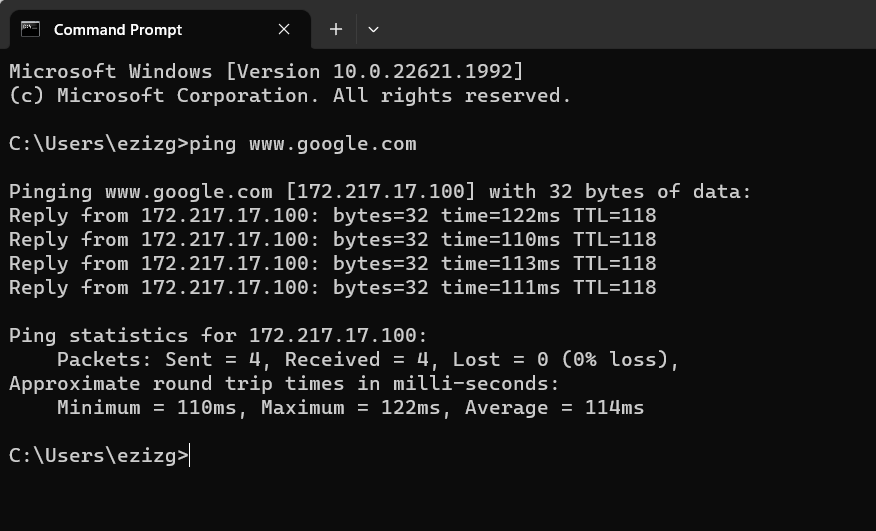
Terminal (macOS)
Terminal (Linux)